This issue may be caused by missing required system certificates. Try the following: 1. Download the certificate from the LetsEncrypt website by using the link. 2. Open the downloaded file, in the window that opens, select "Install certificate ..." 3. In the certificate import wizard, select "Local computer": 4. Select "Place all certificates in the following store", in the store selection dialog opened by clicking the "Browse..." button, select "Trusted Root Certification Authorities": 5. At the last step of the wizard, click the "Finish" button. 6. Go to the site and download the .net framework from the link. 7. Install .net framework following the installation instructions.
Support
Frequently Asked Questions
Couldn't find what you were looking for?
You probably missed point 3 of the instruction: 1. Go to the site https://royalquest.com/ and register an account (by any available method: via e-mail or the proposed social networks). 2. If you registered through a social network, you need to link and confirm your email so as not to miss messages from the project team. 3. Go to your personal account in the "Settings and security" section and find the Royal Quest icon and the "Link account" button there 4. You will be redirected to the game website in order to enter your credentials and confirm the synchronization between the account https://royalquest.com and royalquest.ru. If you have already been authorized on the site, then the binding will happen automatically.
Couldn't find what you were looking for?
Before linking your old account, MAKE SURE you haven't played on the new site, otherwise your new characters will be deleted after linking your old account.
To link an old account:
1. Go to the site https://ru.royalquest.com/ and log in with the account you are going to transfer to the new site.
2. Go to the new site https://royalquest.com and register a NEW account (by any available method: via e-mail or the proposed social networks).
(If you registered through a social network, you need to link and verify your email so as not to miss messages from the project team)
3. Go to your personal account in the "Settings and security" section and find the Royal Quest icon and the "Link account [RU]" button there.
4. If you have already been authorized on the site, then the binding will happen automatically. Important: make sure you are logged in with the correct account on royalquest.ru.
5. Download and install the RQ Launcher app
Couldn't find what you were looking for?
This is possible for 2 reasons:
Reason 1. You created an account on the https://royalquest.com/ru/ portal, but accidentally launched the game without linking the previous account to the game. In this case, when you try to link the required Royal Quest account to your portal account, your portal account is already occupied by another, new (empty) game account. In this case, you need to create a completely new portal account and try to link the desired game account to it.
Reason 2: If you followed all the instructions from point 1 and still see this inscription, then you probably forgot the account to which you linked the game, or someone else did it for you. In this case, contact technical support.
Couldn't find what you were looking for?
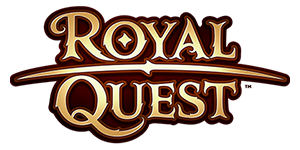



Attention!
If you can`t remember which social network you used to register on royalquest.com or it has disappeared from the authorization list, please contact our technical support.
Our specialists will help you.